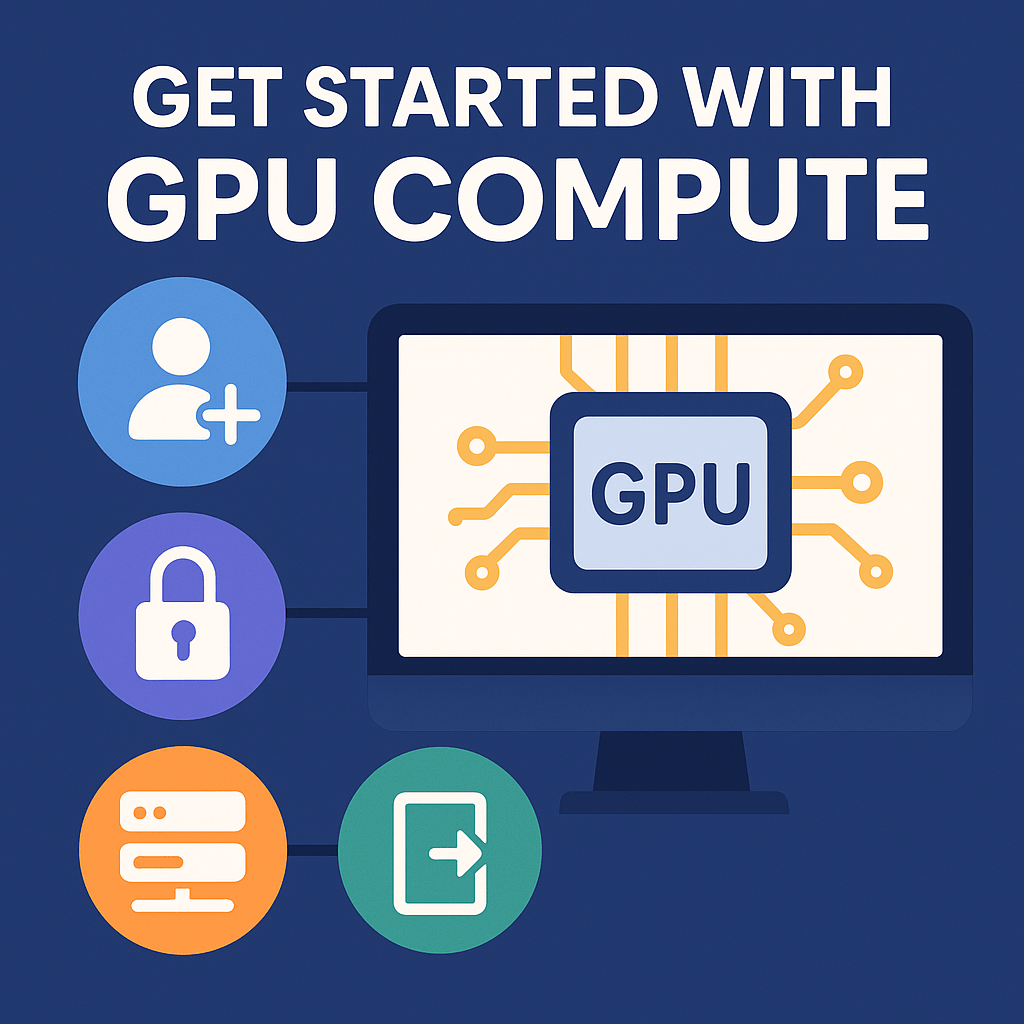Recent Posts
How to rent a server
- Calendar
Get started with GPU compute quickly and easily—no complicated setup required. Here’s our simplified walkthrough.
1. Sign Up & Add Credit
- Create an account on Vast.ai and verify your email (check your spam folder just in case).
- Next, head over to Billing to add credit — you can pay via credit card, Coinbase, or Crypto.com. The minimum starting deposit required is $5.
2. Prepare Your Access Credentials
For SSH Access:
- Generate an SSH key pair (e.g. using ssh-keygen), then upload your public key via Vast.ai’s Keys page.
For Jupyter Access (Browser-based):
- Download and install Vast.ai’s TLS certificate:
- On Windows/Linux, this avoids repetitive browser warnings like “Your connection is not private.”
- On macOS, this step is necessary for the browser to allow access to Jupyter. Once installed, the warning will no longer appear.
3. Choose a Server Template
- Visit the Templates section to pick a ready-made environment—pytorch, TensorFlow, comfyUI, and more are available.
4. Rent Your Server
- Look on our website for a server that fits your needs based on GPU type, RAM, CPU, disk size, network speed, price, etc. Remember: disk size is permanent—if your instance runs out of space, you’ll need to rent a larger one.
- Once you find the right server setup, click “Rent Now”, and you will be taken back to the vast.ai console with your chosen server selected. Click "Rent" and wait for your instance to launch. Cached images start quickly; uncached images might take 10–60 minutes.
5. Accessing Your Instance
Once your rental is live:
- Click “Open” on your instance card to get direct access:
- For SSH setups, this either opens a terminal or shows the SSH command.
- For Jupyter setups, it launches the notebook UI.
6. Manage or End Your Instance
- Use “Stop” to pause GPU billing while keeping your data intact (you’ll still incur storage charges).
- Use “Delete” to destroy the instance completely and halt all ongoing charges.
7. Add Smart Automation
- To avoid unexpected shutdowns when your credit balance runs low, consider enabling auto-billing and set up low-balance email alerts.